Multi-language JavaScript messages in Dynamics 365 9.0 using RESX files
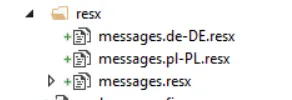
One of the not-so-shiny-and-mentioned-on-twitter-and-blogs feature of Dynamics 365 9.0 is simplification of localization of Web Resources. If you have ever worked on a international Dynamics CRM project, which required multiple Language Packs and not all users were using the same language, you probably had some difficulties when trying to show some message on the form using JavaScript or throw an exception with a message from plugin. There was no out-of-the-box localization strategy – some common dictionary with values for multiple languages from which we could easily get the value in current system user language. Of course there are a lot of possibilities here, all of which include usage of some kind of Web Resource like XML or JSON just to store the proper value in all required languages.
Dynamics 365 9.0 introduces new Web Resource type – RESX. This is the very well known, plain old resources file, which we have always used, long before JavaScript has become the leading technology in web development. It was (and still is) super easy to apply multiple languages on pages for our application using this kind of files. There is also a great Visual Studio addon – ResXManager which made it even easier to handle all the translations (so I strongly recommend to use it, if you have never heard of it). You can use this RESX types quite easily in your scripts to display messages in different languages based on current user preferred language.
How to achieve that? Firstly, you should prepare your RESX files in Visual Studio. As an example, I prepared 3 files – for English, Polish and German language:
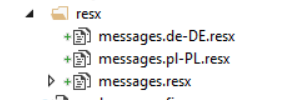
Each file contains one key:

Now, let’s import the files into CRM system. The most important part here is that name of the Web Resource should be built using the following convention:
NAME.LCID.resxSo for example:
messages.1045.resxfor Polish messages.
There are some other possibilities here, I will write more about that in a second. You must remember to choose proper “Language” value when creating web resource. So you should end up with something like this:

Now we are ready to use them in our scripts. We should first register all the required resources as dependencies for script in which we want to use them, so if I want to use them in my lead.js I should go to the new tab “Dependencies” in properties of my lead.js Web Resource:
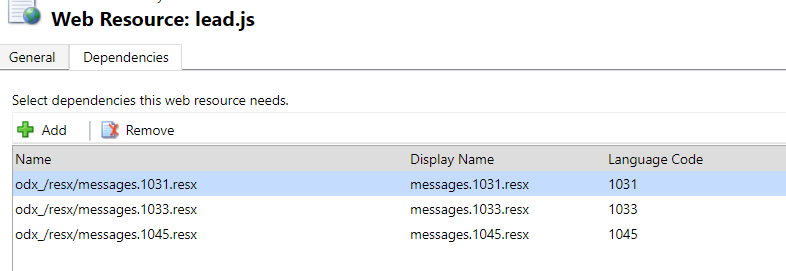
If you did not hear about this new functionality of D365 9.0 – dependencies allow you to register dependent libraries for your script, so if it uses jQuery, react.js and your custom common.js, you can simply register them as dependencies and don’t have to register all this scripts always together with lead.js (this is also working in ribbons, so no more isNaN dummy calls!)
After all that we can simply call Xrm.Utility.getResourceString function to get the proper token:
And we can happily see our translated message, when we change to Polish language:

We can switch to English and we will see:
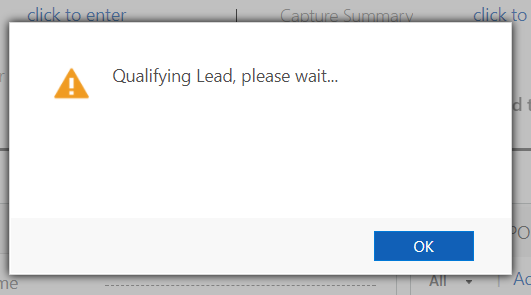
Really easy, isn’t it?
How this getResourceString function works? Well it simply looks for the proper Web Resource based on the current user preferred language, but it must have the proper name. If, for example, we call Xrm.Utility.getResourceString(“messages”, “myKey”) and our current language is Polish (and our Organization base language is English), it will be looking for the following files:
messages.resx
messages.1045.resx
messages
messages.1045
messages.1033Then it will choose whichever first of these will have matching Language chosen in WebResource properties. That’s why I suggested to use NAME.LCID.resx – although there are some other possible ways of naming, this one looks the most clear and consistent for me.
