Creating empty XRM Environment in PowerApps
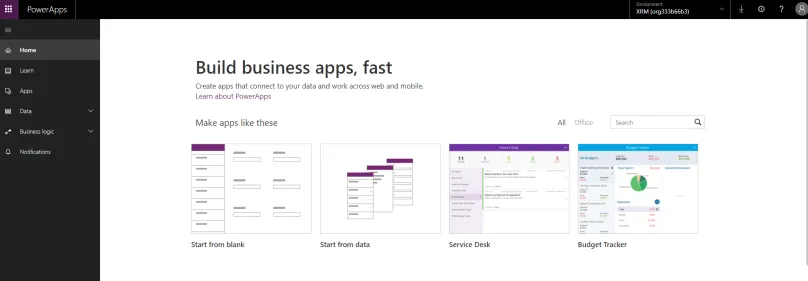
If you are following the latest news regarding Dynamics 365 ecosystem, you are probably aware of the fact that Microsoft decided to put everything upside down, change the naming of every technology and use the old names with some new things. Of course I’m exaggerating a little here, but some changes are really crucial and can cause confusion. I’m also pretty sure that some of them are not final, so I will probably have to go back to this post in few months to update it.
There are a lot of great blog posts already there but the really short summary of what we know so far:
- There will be a common data model for all Microsoft business apps (Dynamics 365 world apps), which is called currently Common Data Model. Basically, we want to have the same Account in CRM as the Account in Talent or Marketing, currently in every system, all the entities do not follow any common schema. CDM specification is held on github and you can check out its current state here: https://github.com/Microsoft/CDM
- There will also be a data service that would allow CRUD for all the entities across your Environment. Basically you will reuse the same Account entity in your CRM and in your ERP, so any integrations will not be necessary (or at least fairly easy to develop). This will be called Common Data Service for Apps (and has nothing to do with current CDS)
- PowerApps is now becoming a term that includes all customizable business apps – the old PowerApps from now on called Canvas Apps and applications like Dynamics 365 Customer Engagement are called Model Apps. Both types of apps can use CDS for Apps and CDM. Basically this is our new UI layer over CDS and CDM
- The underlying technology for all these new toys is Dynamics 365 CE platform, also known as XRM platform. So if you know Dynamics CRM, you should already be familiar with everything that CDS for Apps, CDM and Model Apps in PowerApps have to offer.
- What we currently know as Organization, we should from now on refer to as an Instance. Once the whole new ecosystem is finished, it should be called Environment
That’s the shortest summary which highlights everything important from the perspective of technical guys like developers and solution architects. Looks pretty exciting right? At least for Dynamics CRM Developers, who are currently becoming the specialists of the development platform for all new technologies (as a comparison, look at Office 365 applications, where most of applications are SharePoint based).
Ok, so that’s still a theory, we can take that into our minds and wait until the machinery starts running, right? Wrong, we already can start playing with all of that!
I would like to show you how to get started with some new Model App based on CDM.
You will need a Dynamics 365 9.0 environment (can be a trial of course). Log into your Organization and go to the following link:
https://admin.powerapps.com/environments
You should see something like that

Now click on New environment button

Enter Environment name (for me it’s XRM), choose your region and Environment type (I would not go with Production just yet, but if you want, be my guest). Click Create environment.

Ok so we have a new Environment, so in the world that we already know – we have a CRM instance but without any Organization. That’s not very useful, so let’s create a database.

Looks like the Organization creator for Dynamics CRM installation, doesn’t it? So we have to put there our desired Currency and Language. I unchecked the sample data, as I would like this app to be as clean as possible. After clicking Create database we will have to wait few minutes:
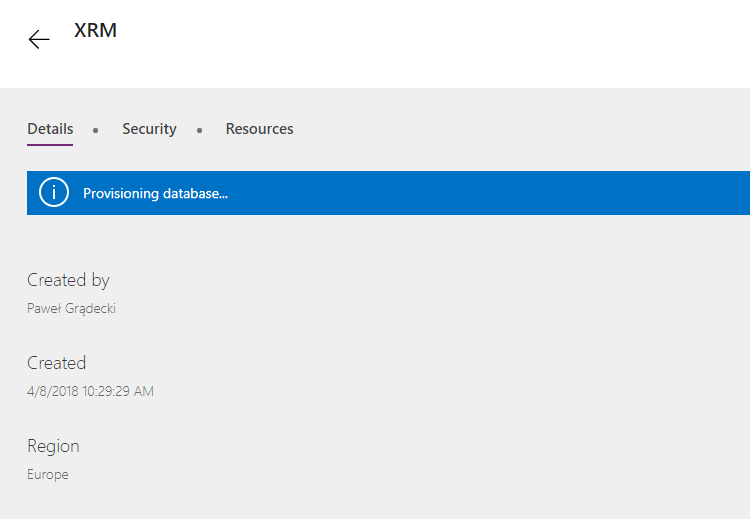
After DB is provisioned we will see something like that:

If we will now switch to the old, well-known Dynamics 365 Administration Center, we will see that we have a new CRM organization:
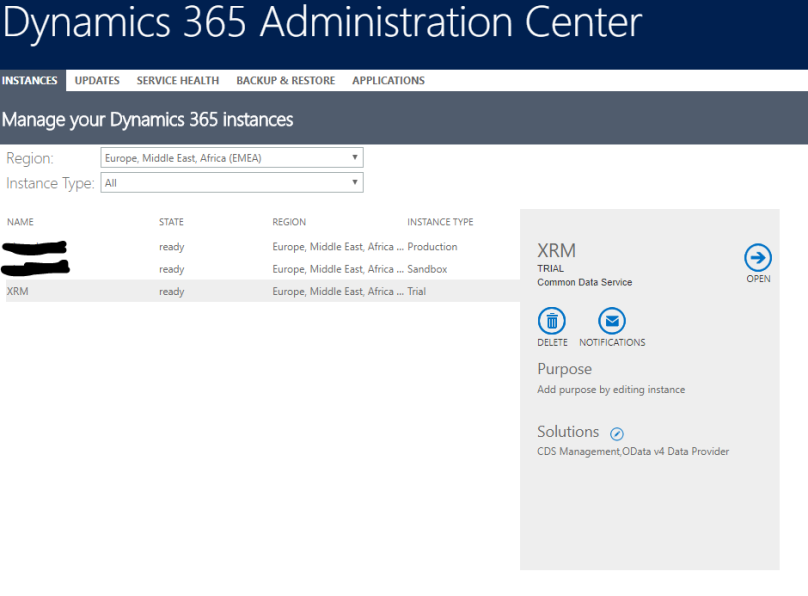
Let’s open it! We will see quote “raw” CRM organization:

No Sales, Service, Marketing tiles, only Settings. Let’s see what we have in Customizations:
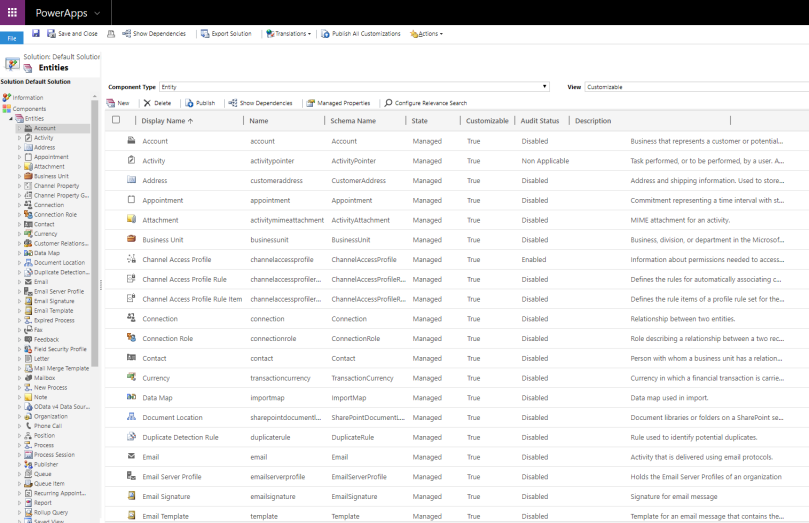
You can see only the entities from Common Data Model, so there are only System entities that are required to use all the features of the system (Users, Teams, Views, etc) and some really basic entities (like Account and Contact) – there are no Cases, Opportunities, Leads, Goals etc. Simply a clean XRM platform that we can use to create a totally custom application!
No let’s see the new customizations interface. Open the following link:

And on top right corner choose your newly created Environment. Now open your entities:

Now click on some entity, I chose Account entity:
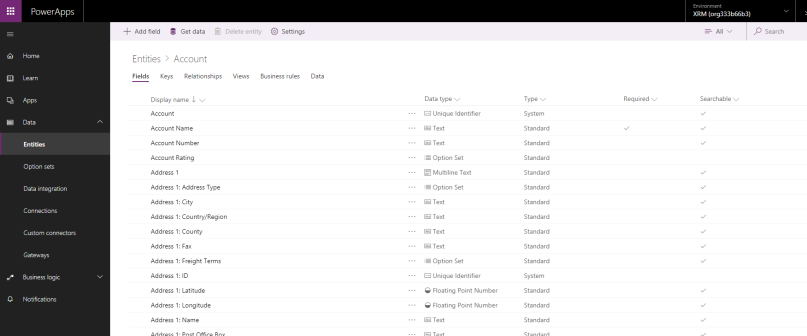
On top pane, you can see all the well-known sections like Fields, Keys, Relationships, Views etc. Let’s create a new field called Short Name

After clicking on Save entity, open again Customizations in your empty Organization
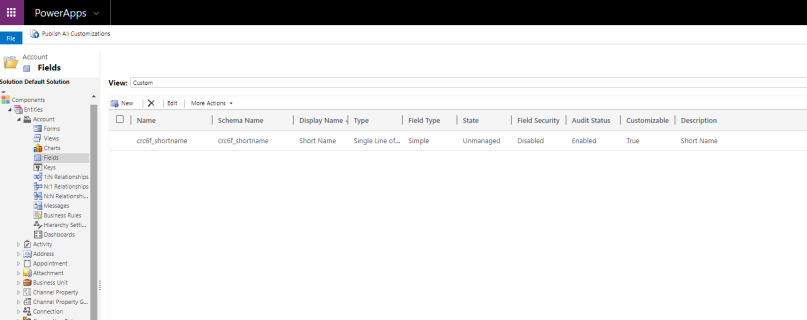
The field is there!
Once you start playing with all the customizations, you will see that there are still many places where you are redirected to the “old-CRM2011-UI” because there is still no new UI for that, but you can already see that things are heading in the right direction.
For sure Microsoft will need some more time to finish all this new features. Let’s keep our fingers crossed that everything goes as expected, because future looks really exciting!
